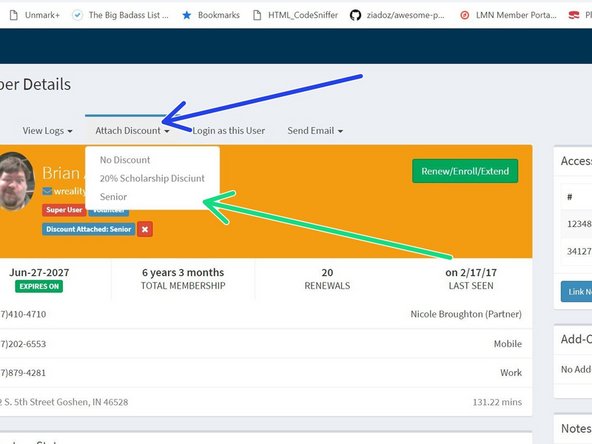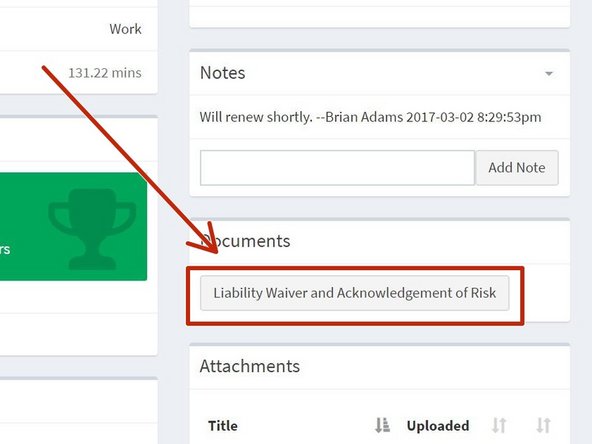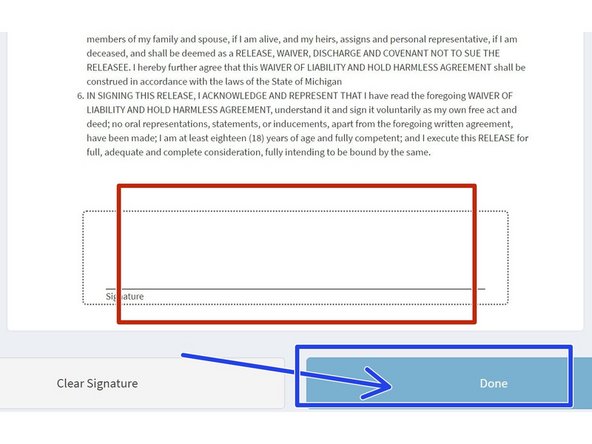-
-
Fill out the account info.
-
Be especially sure to get their email entered in correctly.
-
It's a good idea to turn the monitor and ask that the new member check to make sure that you entered their email correctly.
-
If the email isn't entered correctly, the member will not be able to renew their membership online or access their account info.
-
Click "Create Member"
-
-
-
If the member qualifies for the senior discount (65+, 50%), make sure to attach it to their member account.
-
Click "Attach Discount"
-
Click "Senior"
-
If you don't attach the discount, it won't be available to the member when they renew themselves online.
-
-
-
This step must be completed on the iPad!
-
Under the "Documents" section of their member page, click "Liability Waiver"
-
-
-
###########DEPRECATED######## We now use paper. Turn the iPad to the user and ask them to read and sign the liability waiver.
-
It is very important to NOT suggest that the waiver is "standard", "boilerplate", or otherwise describe the document in a way that does anything other than emphasize that it is important to read it completely.
-
Suggesting any of these things can invalidate the document if it is ever needed to be enforced.
-
Offer to provide the member a copy of the document in printed form if they would like one.
-
The member should sign in the signature box at the bottom of the page.
-
Click "Done" when the user is finished signing.
-
Almost done!
Finish Line