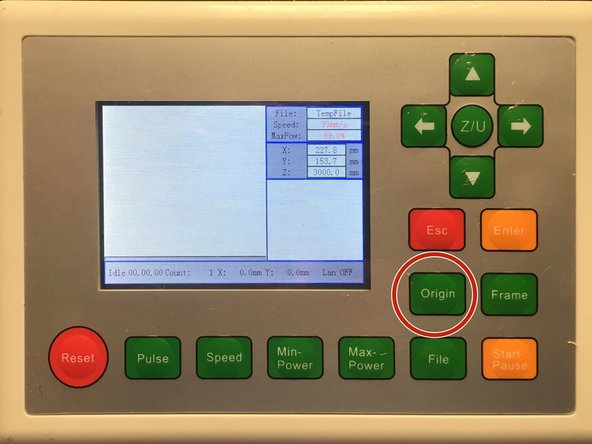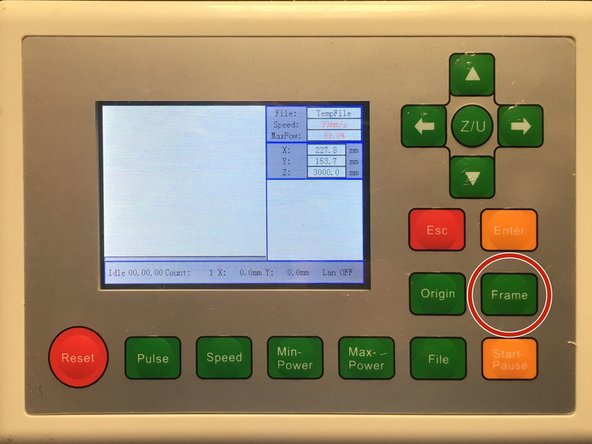Introduction
Now we'll set the origin for our job. This is the step that references our material in the machine with the artwork that we've just opened. If you haven't done so, be sure to complete sending a job to the laser cutter first.
-
-
Your material should already be loaded because you've completed setting the focus.
-
-
-
Flip the pointing laser switch in the on direction.
-
The pointing laser is a visible laser beam that follows the same path as the invisible CO2 cutting beam.
-
-
-
Align the laser beam with your material, corresponding to the location of the origin dot on your artwork.
-
You have two options for aligning the beam:
-
Move your material under the pointing laser: Don't fuss with the directional controls if you don't have to!
-
Use the direction controls to jog the machine: Press the cursor keys to drive the laser head to position it in the correct spot on your material.
-
If you accidentally press the Z/U key, you'll end up in the menu for the laser cutter and jogging will stop working. Press the ESC key to exit the menu.
-
If the jog speed is to slow or too fast to accurately position the head you can adjust the jog speed
-
-
-
Press the Frame key to have the laser cutter draw a box around the outline of your job.
-
If the origin setting isn't quite right, return to moving the origin.
-
Repeat until you're satisfied that the origin is set correctly.
-
If you receive a Frame Slop error, this means that your job outline would extend beyond the limits of the machine. This often means that you're setting the wrong position as your origin.
-
This often means that you're setting the wrong position as your origin. Go back to setting up the origin and confirm your origin setting.
-
Check that you are not too close to the limits of the machine.
-
You've now successfully set the origin of your job. You can now move on to running the laser cutter.
You've now successfully set the origin of your job. You can now move on to running the laser cutter.