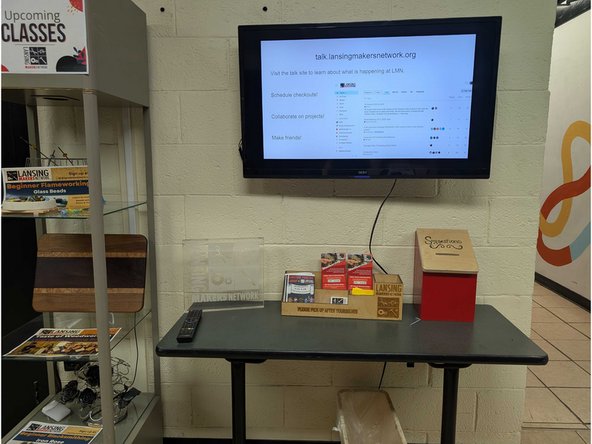-
-
We added a TV to the front desk so that we can share information without having to print out a million flyers.
-
It is running on a chromecast that is attached to the LMN network. The front desk computer is able to cast to it.
-
All of the images have been added to a Google Photo Album, the TV should automatically show the slideshow when it is turned on.
-
-
-
If you have google drive access to LMN Supreme, you can edit the slideshow to correct information, update the calendar, etc.
-
Click the "Edit Slideshow"bookmark in the bookmarks bar to access it.
-
Please feel free to edit information so that it is more correct. Please don't reorganize or remove pages, or redesign pages until you get the go-ahead from one of the volunteer coordinators.
-
Once the Slideshow has been edited, save the slide as an image, and upload to https://photos.google.com/share/AF1QipOB...
-
Almost done!
Finish Line