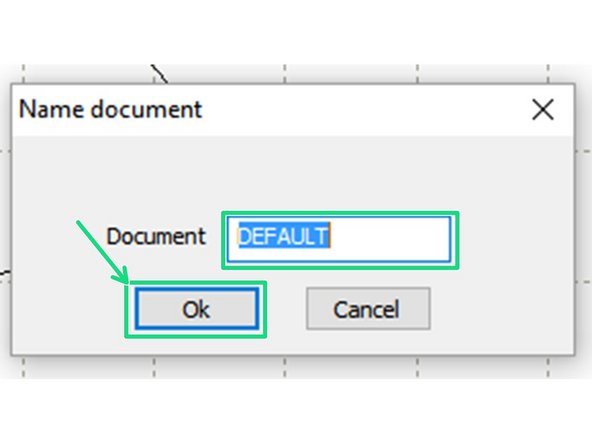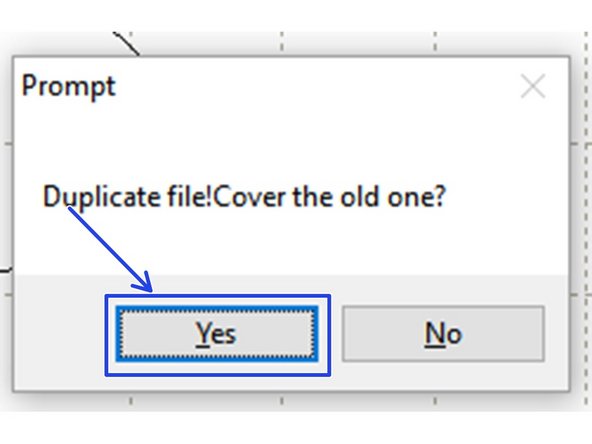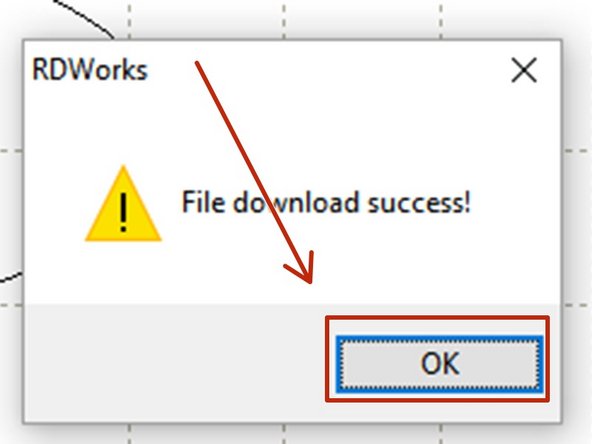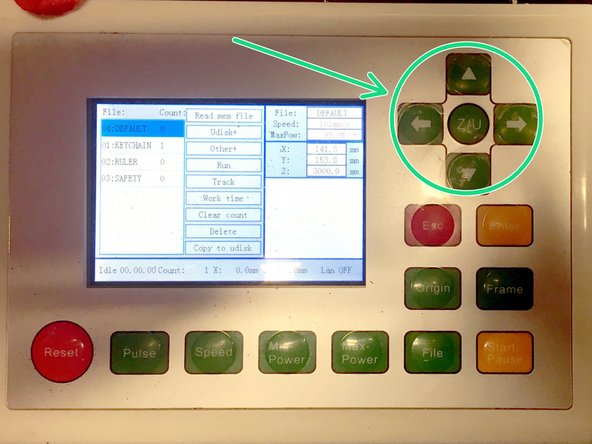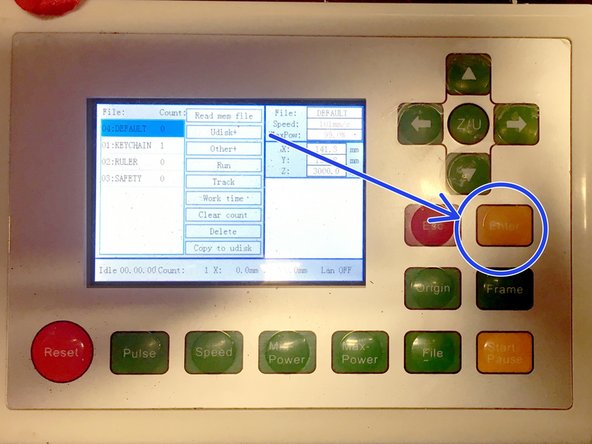Introduction
In this SOP you'll transfer your job from RDWorks to the machine in preparation for cutting. You should already have completed:
-
-
If your file is already loaded into RDWorks, you can safely skip to step 2
-
Click File -> Open on the menu bar.
-
Select your file from the file list.
-
Click Open.
-
-
-
Confirm that your origin point is set correctly.
-
If you need to adjust your origin see: Setting the origin
-
-
-
Locate the "Laser Work" panel in the bottom right hand corner of RDWorks.
-
Check that Position is set to "Current Position"
-
Check the "Device---(USB:Auto)" is selected.
-
-
-
Click Download in the Laser Work panel.
-
When prompted to "Name Document" click "OK" to accept the default name.
-
You're more then welcome to name your document. Documents are purged on a regular basis to keep the machine from slowing down downloads, however.
-
When promted to "Cover the old one?" choose Yes
-
-
-
Click OK to close the Download success dialog box.
-
If your download fails check:
-
The machine is on.
-
The machine is not currently running a job.
-
The USB cable is connected.
-
-
-
On the machine controller, Tap the File Key
-
Use the cursor keys to select your file.
-
(If you just downloaded your file, it should be first in the list)
-
Press Enter
-
Your file should be loaded and its preview should display in the LCD screen.
-
You are now ready to continue to focusing the laser cutter.
You are now ready to continue to focusing the laser cutter.