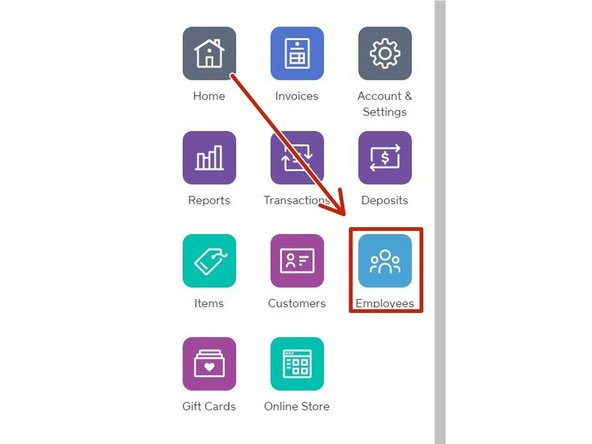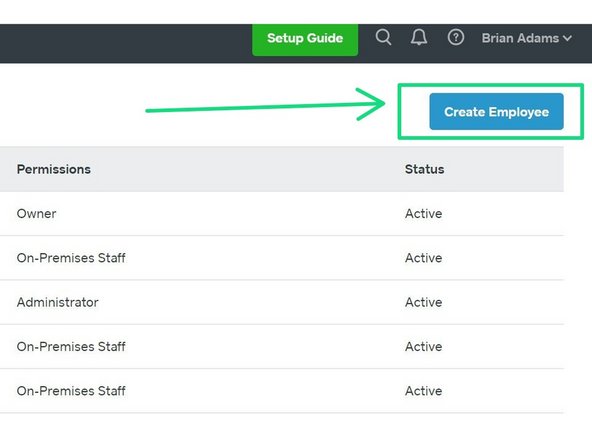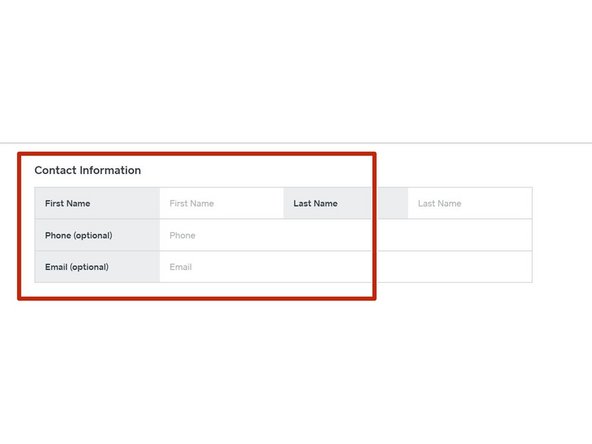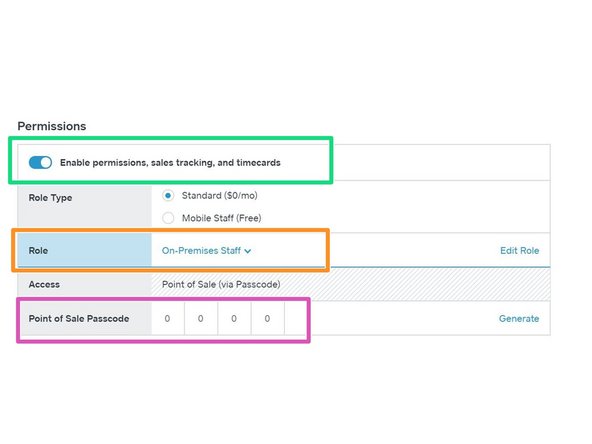-
-
If the new volunteer doesn't already have an account, you'll need to create one for them first.
-
Click "Edit"
-
Click "Account"
-
-
-
Change "Enable Volunteer Time Tracking" to "Yes"
-
If the volunteer is checked out to staff the front desk, change "Volunteer Role" to "Point of Sale / CSR" (Customer Service Rep)
-
Click "Save Account Info"
-
-
-
This part of the SOP should only be completed if the volunteer is checked out to staff the front desk!
-
Login to Squareup.com using LMN's credentials.
-
Click "Employees" in Square.
-
Click "Create Employee"
-
-
-
Enter the volunteers contact info
-
Check "Enable Premissions"
-
Choose "On Premises Staff" for "Role"
-
Assign a 4-digit passcode to identify the volunteer.
-
This is how Square will identify them when using the iPad to complete a transaction.
-
Be sure to alert the volunteer to the "golden rule" of using Square: Never process your own transactions. This internal check helps ensure the integrity of our books.
-
Click "Save" (at the top of the page)
-
Almost done!
Finish Line