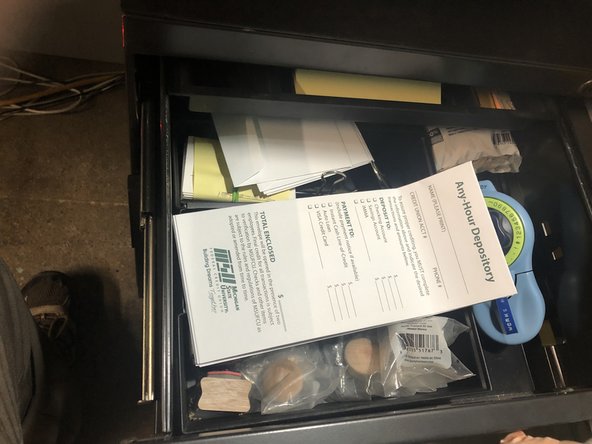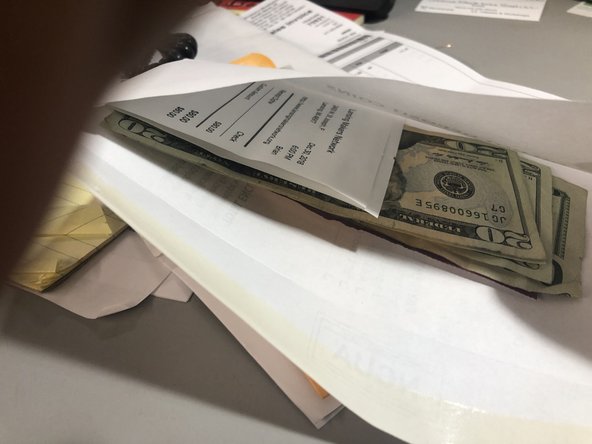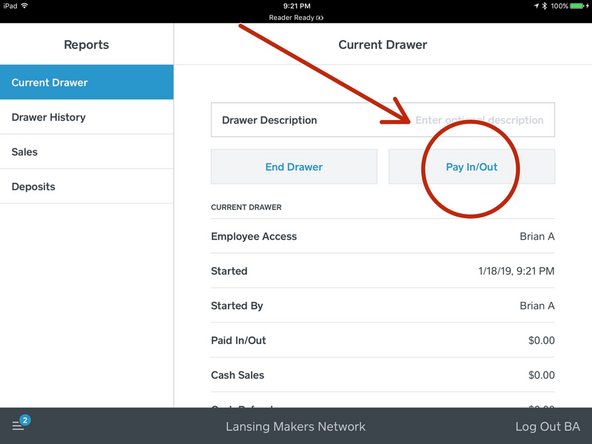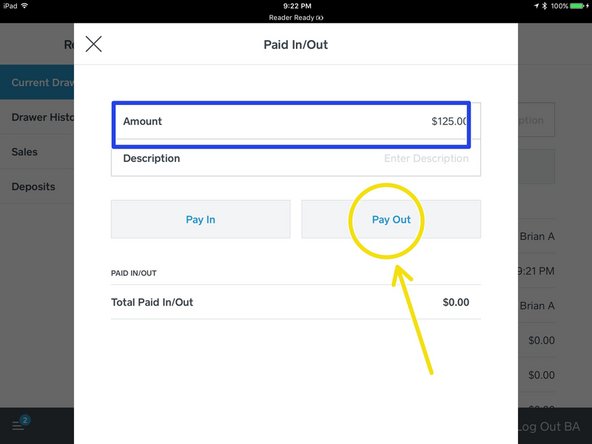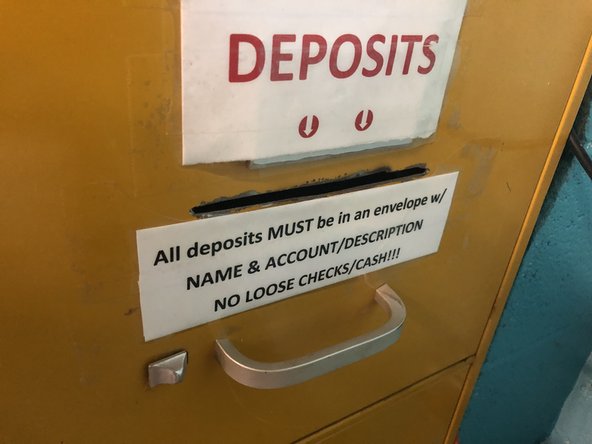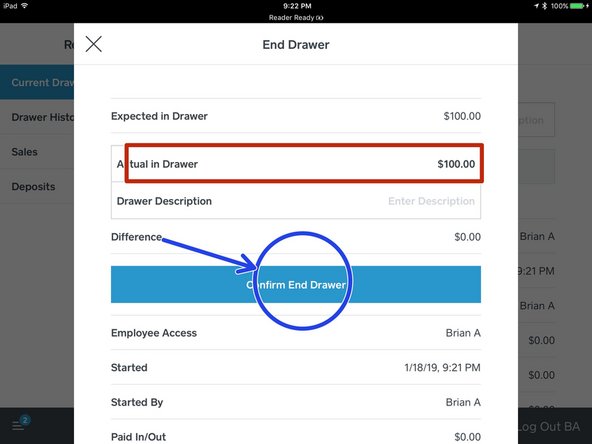-
-
Tap the hamburger icon
-
Tap "Reports"
-
Tap "Current Drawer"
-
Scroll down and note the amount expected in the drawer as well as the total amount of cash transactions for the drawer.
-
-
-
Count out cash equal to the amount of today's transactions.
-
Be sure to leave enough small denominations for change for the next shift. If more change is needed notify Brian as soon as possible.
-
Place paid out cash, receipts and any checks in a deposit envelope.
-
-
-
Tap "Pay In/Out"
-
Enter the amount of the CASH transactions in the amount box.
-
Note: Only pay out cash transactions. Checks are not included in the payout amount.
-
Tap "Pay out" twice.
-
Add printed pay-out receipt to the deposit envelope.
-
-
-
Count down the cash in the drawer.
-
Tap the "Amount" box and enter the amount in the counted drawer.
-
Tap "End Drawer" twice
-
-
-
Turn the key in the lock fully to the right (clockwise) until the key is vertical.
-
Cancel: I did not complete this guide.
One other person completed this guide.