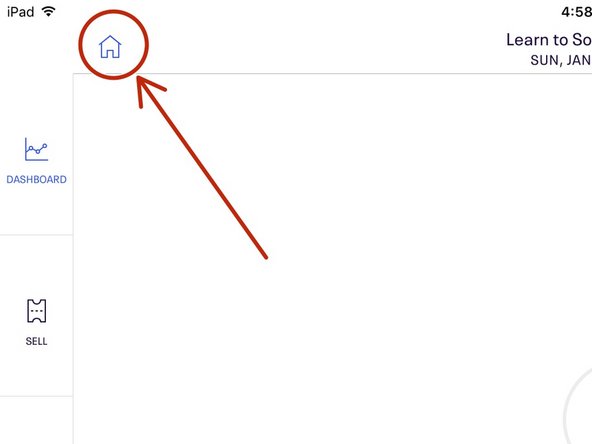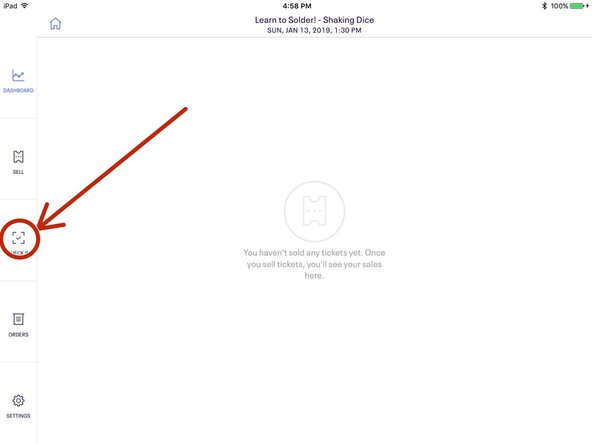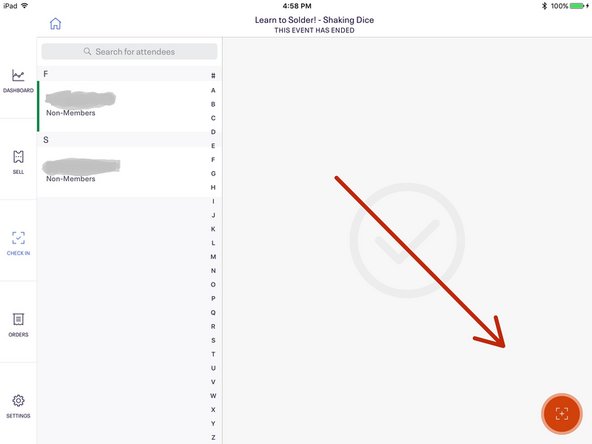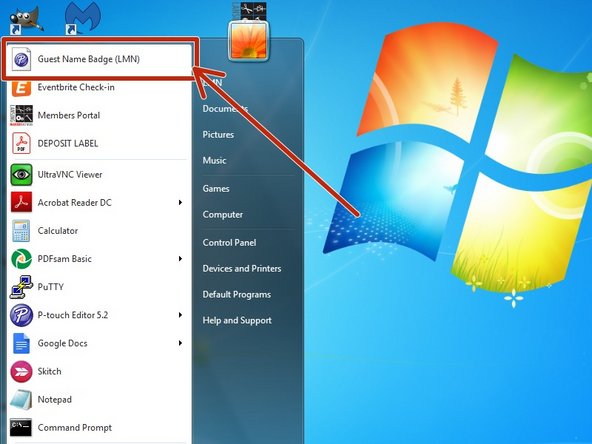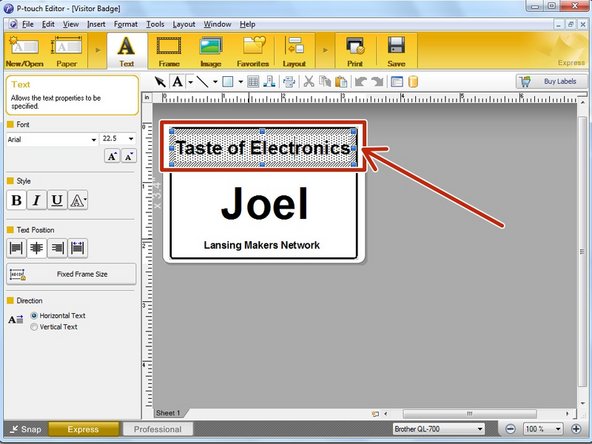-
-
If the iPad hasn't been turned off and on in a while, go ahead and reboot it. It tends to be much happier after a reboot.
-
Press and Hold the power button until the screen shows"Slide to Power Off"
-
Slide to Power Off
-
Once the screen is dark for a few seconds, press and hold the power button until the Apple logo appears on the screen.
-
-
-
Tap the event in the list.
-
The organizer app doesn't get rid of old events. Its annoying.. and there's not much to be done about it.
-
-
-
At the top of the Start Menu on the PC, click on "Guest Name Badge"
-
Almost done!
You're now ready to check people in!
Conclusion
You're now ready to check people in!