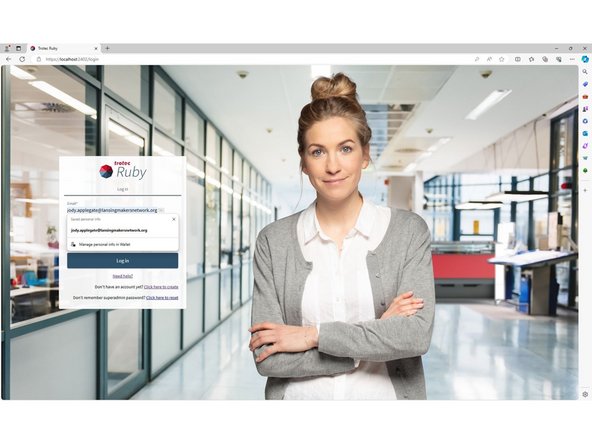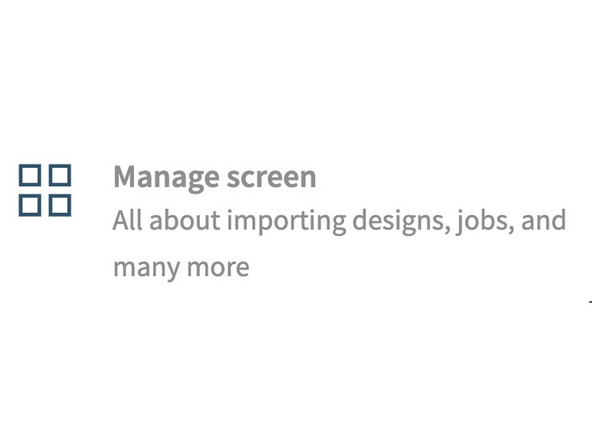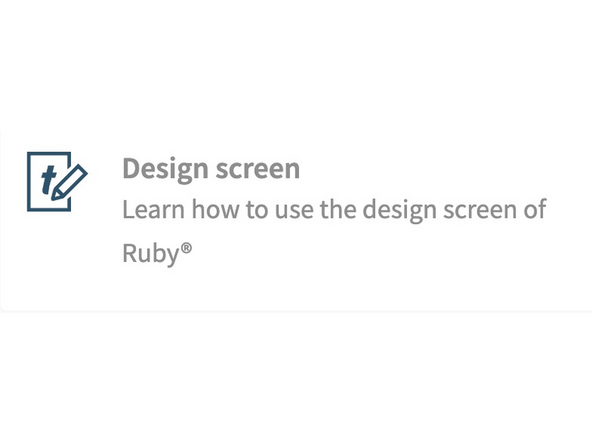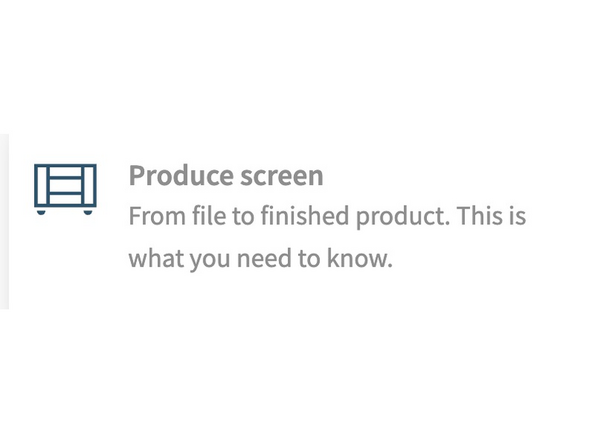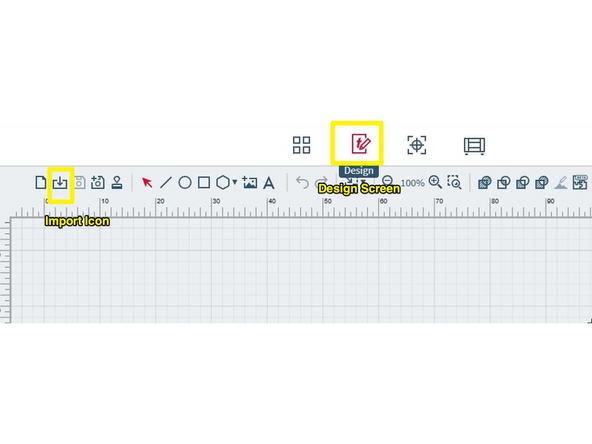Introduction
Trotec Ruby is the required software for this Laser Cutter.
This guide will walk you through the basics, but you can find much more information at their website.
-
-
Double click the Ruby Icon on the desktop to start the Trotec Ruby Program.
-
-
-
Enter email. jody.applegate@lansingmakersnetwork.org
-
This should autofill email and password if you type in the letter J.
-
Hit enter to login.
-
If autofill does not work, find the password on the label under the keyboard.
-
-
-
Ruby was designed for engineers that would be reproducing the same items over and over on the same materials.
-
Navigational tools are setup in left and top menus as well as tabs at the top of window.
-
Manage Screen: This screen will list designs in progress, and jobs that are ready to cut. (Image 1). More information at: https://www.troteclaser.com/en-us/learn-...
-
Design Screen: Use this area to create and edit designs for the laser job. (Image 2) More information at: https://www.troteclaser.com/en-us/learn-...
-
Prepare Screen: Finalize your created job and push it to the laser. Adjust material settings and processing rules. (Image 3) More information at: https://www.troteclaser.com/en-us/learn-...
-
Produce Screen: Overview of the jobs currently queueing in your Laser. See what the laser is working on and manage the queue. (Image 4) More information at https://www.troteclaser.com/en-us/learn-...
-
-
-
Click the Design Screen, import your file by clicking the import icon.
-
Select your file and click Open
-